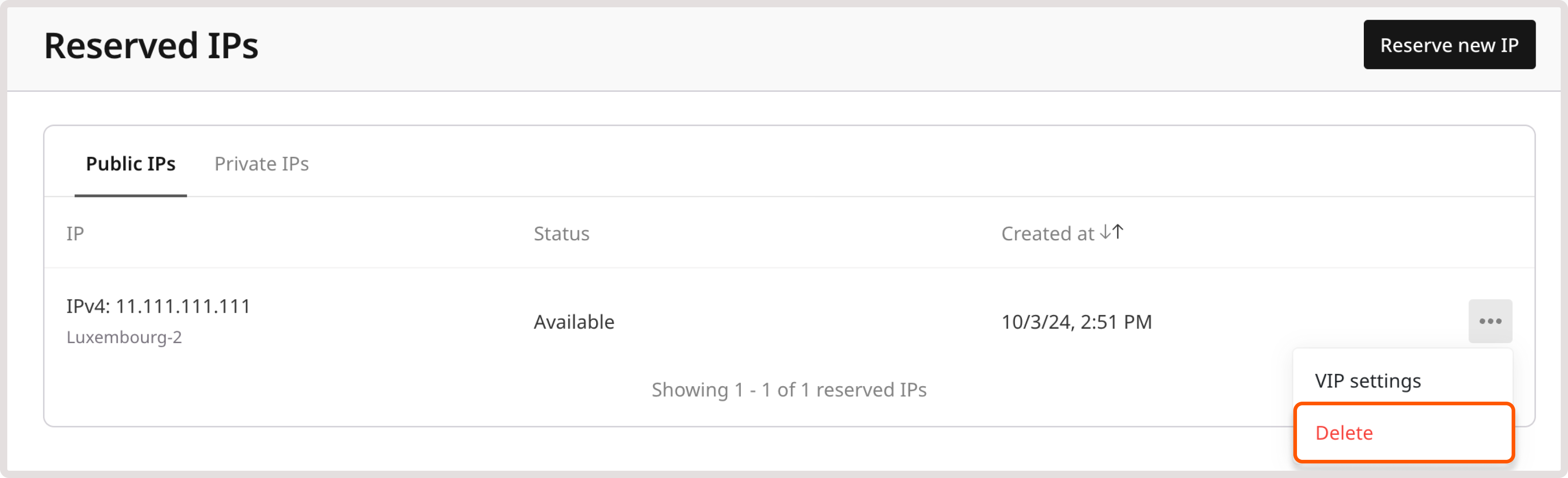IP address
Create and configure a reserved IP address
A reserved IP is a dedicated IP address that you can assign to a Virtual Machine or a Load Balancer at any time.
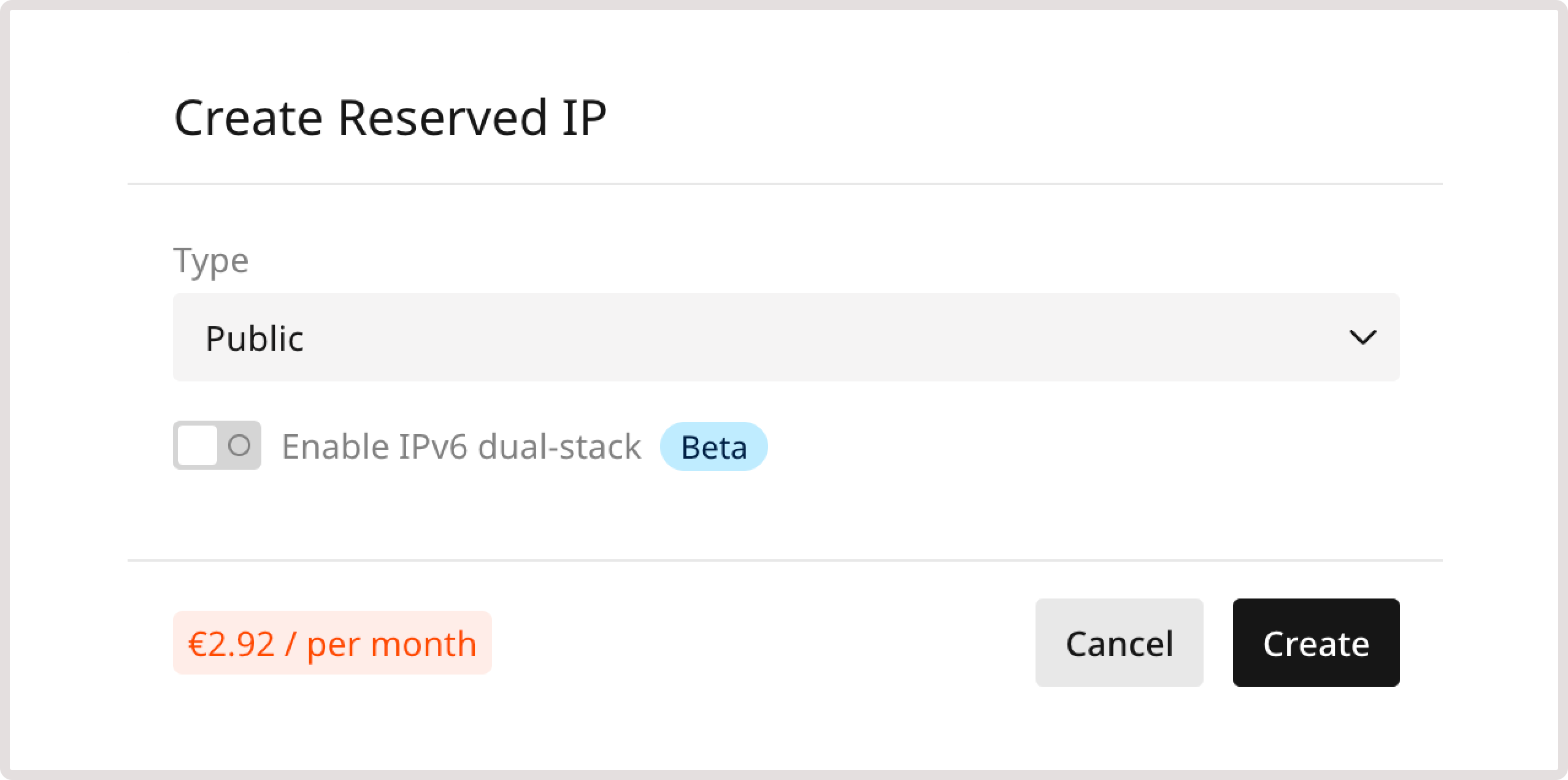
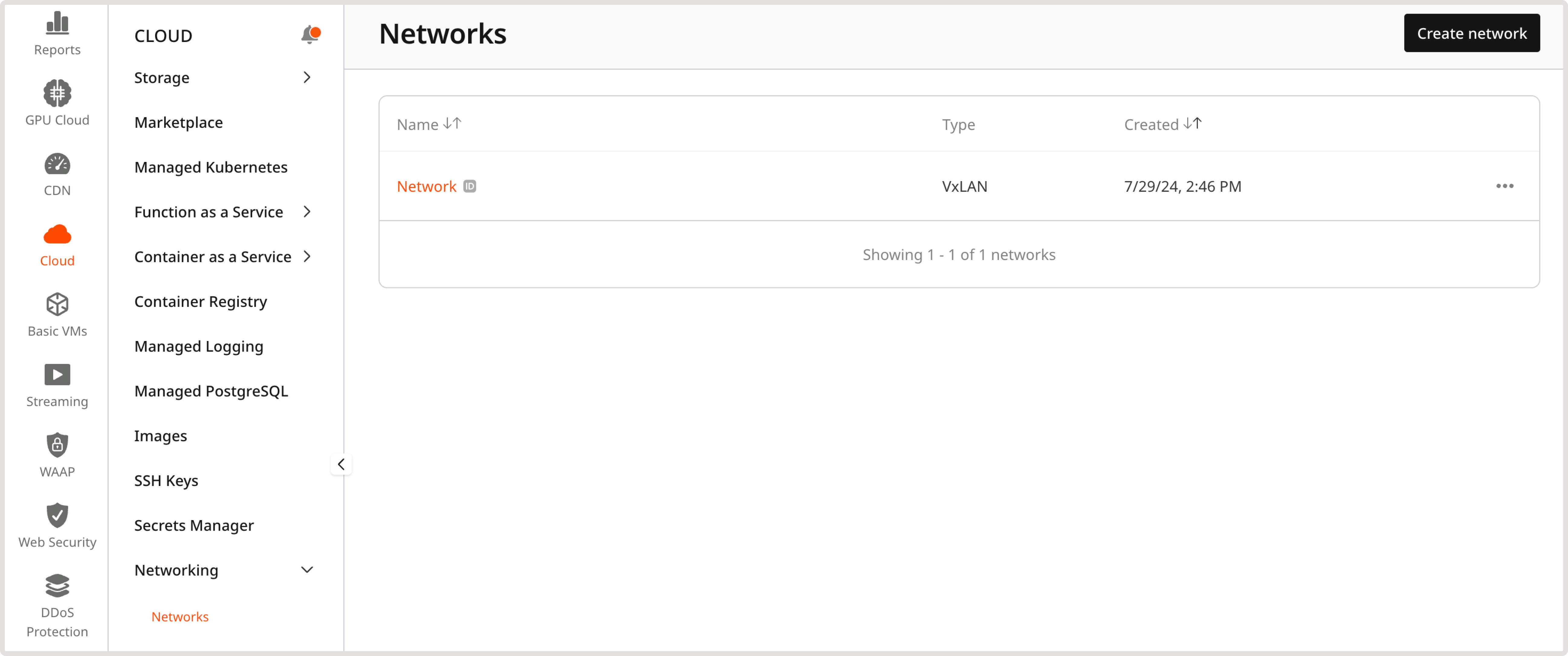
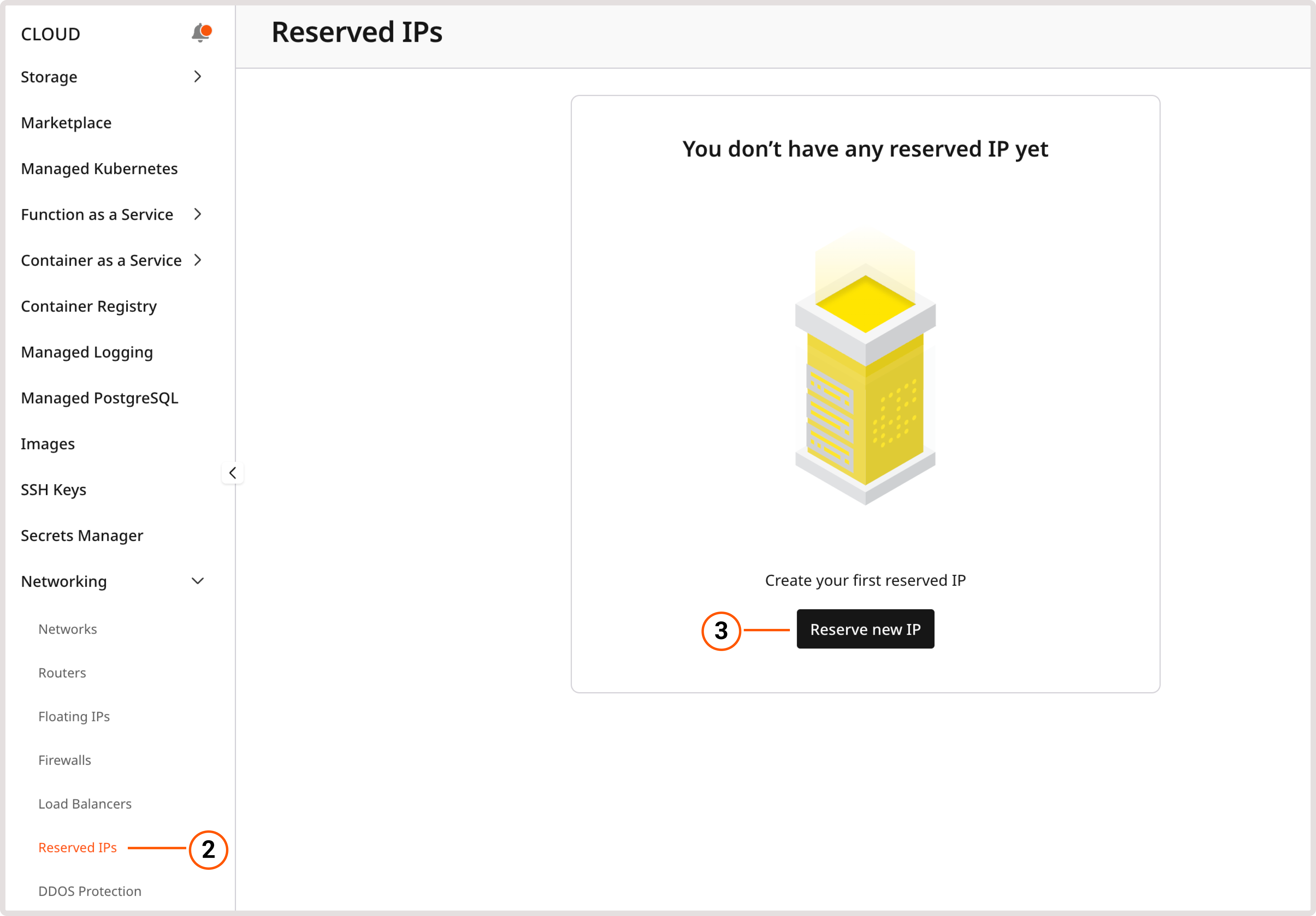
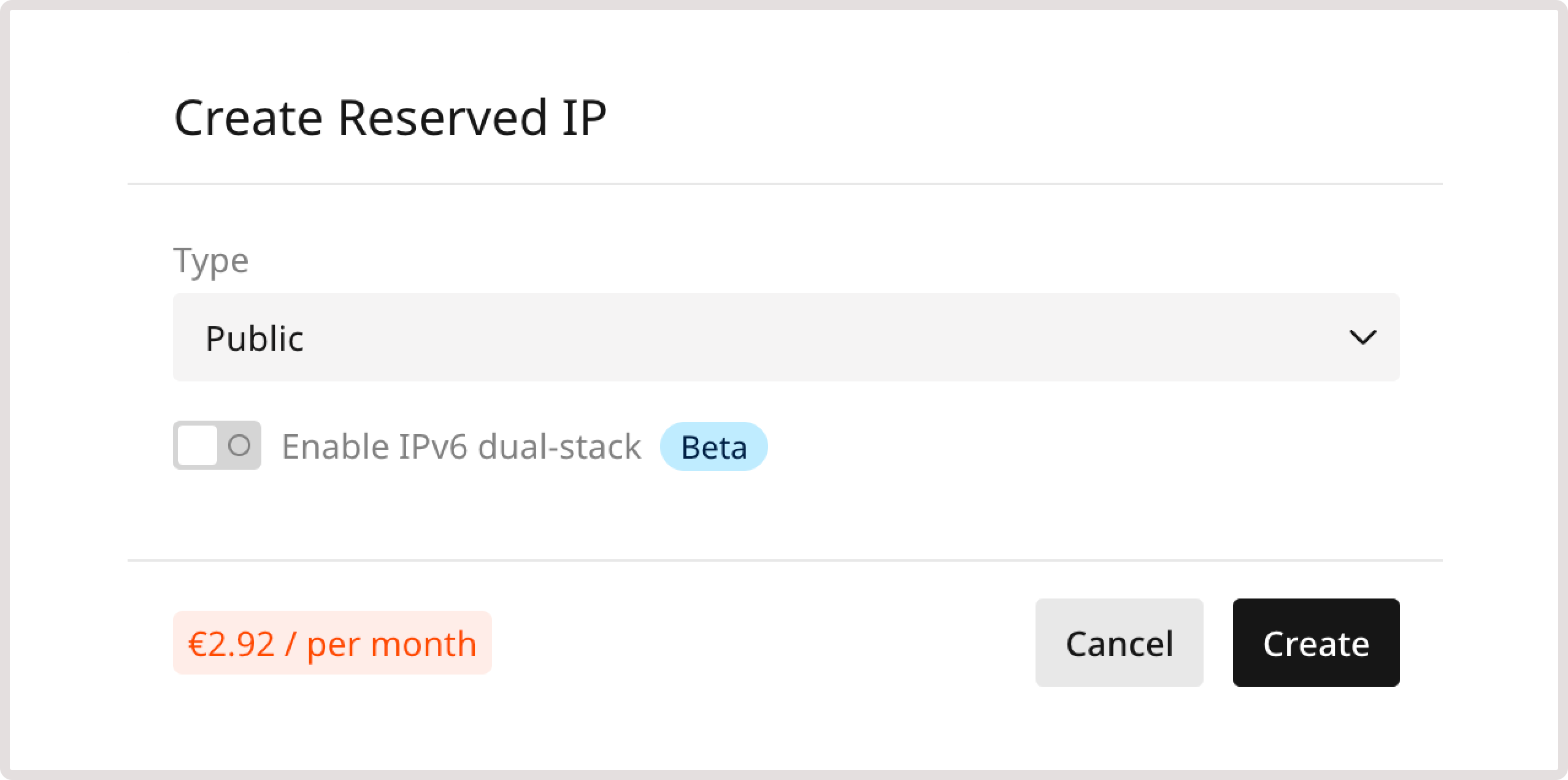
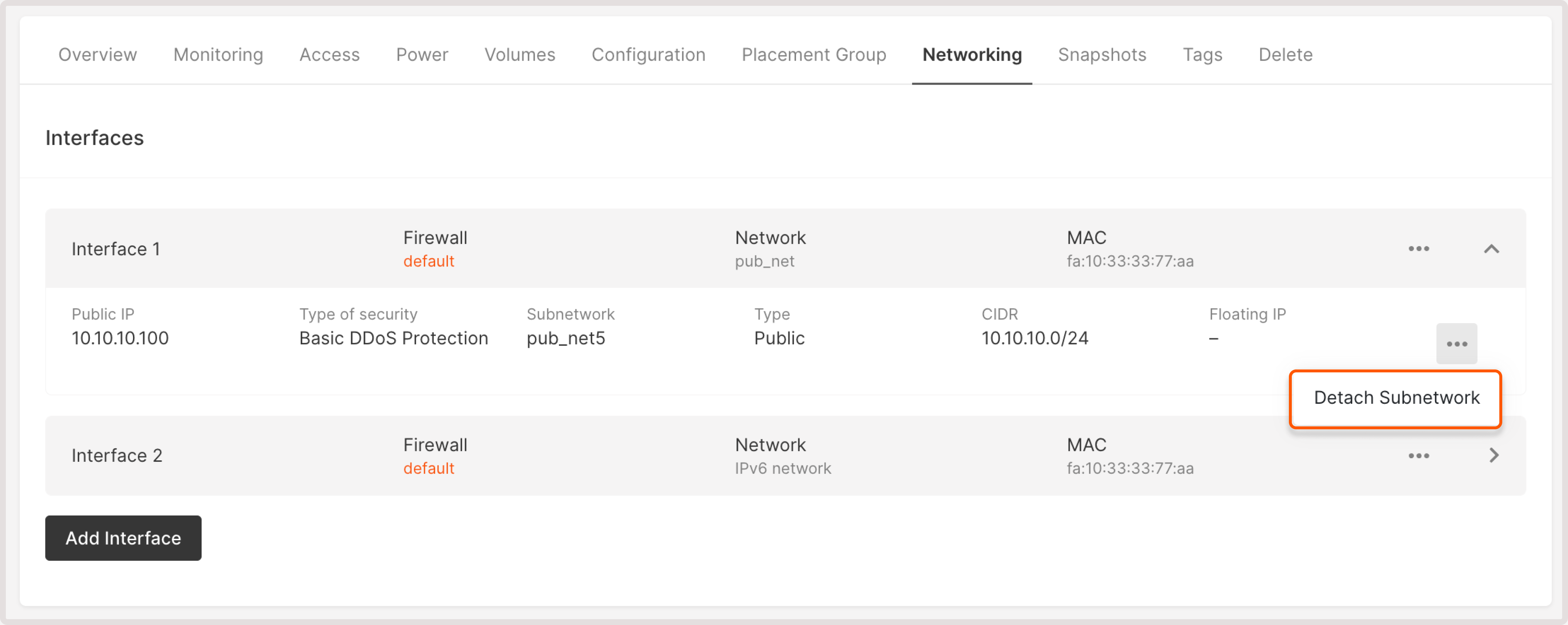
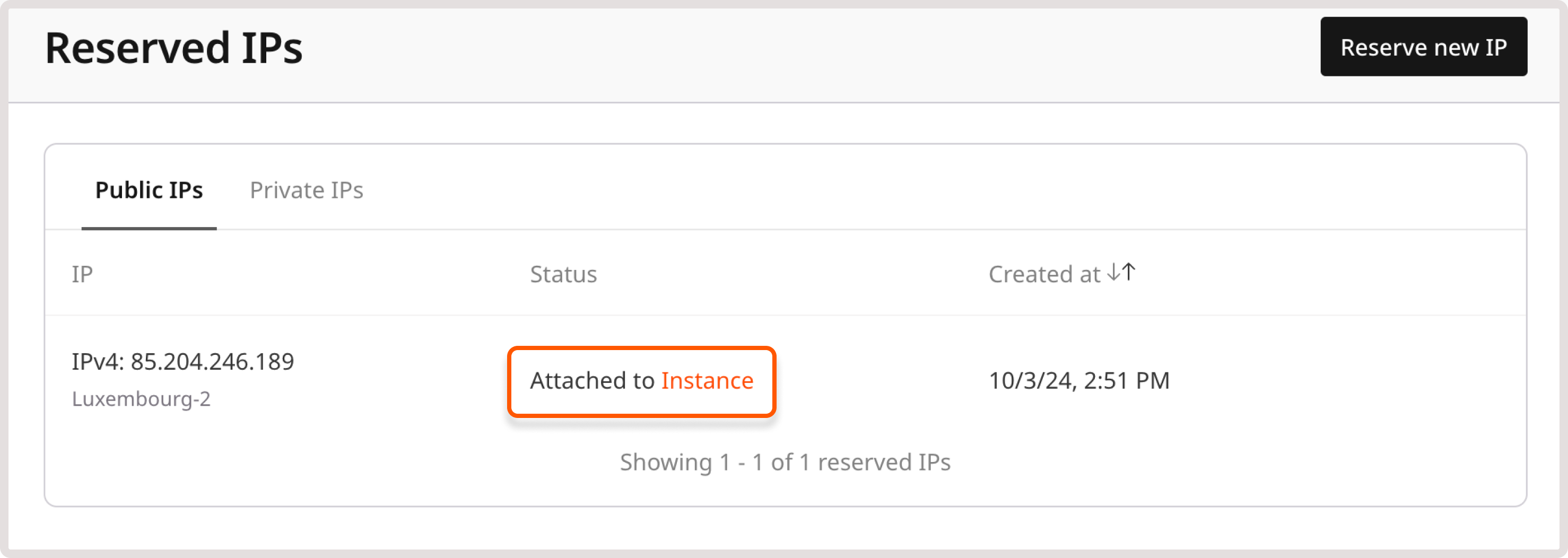 You click the resource name to view and update its settings.
You click the resource name to view and update its settings.
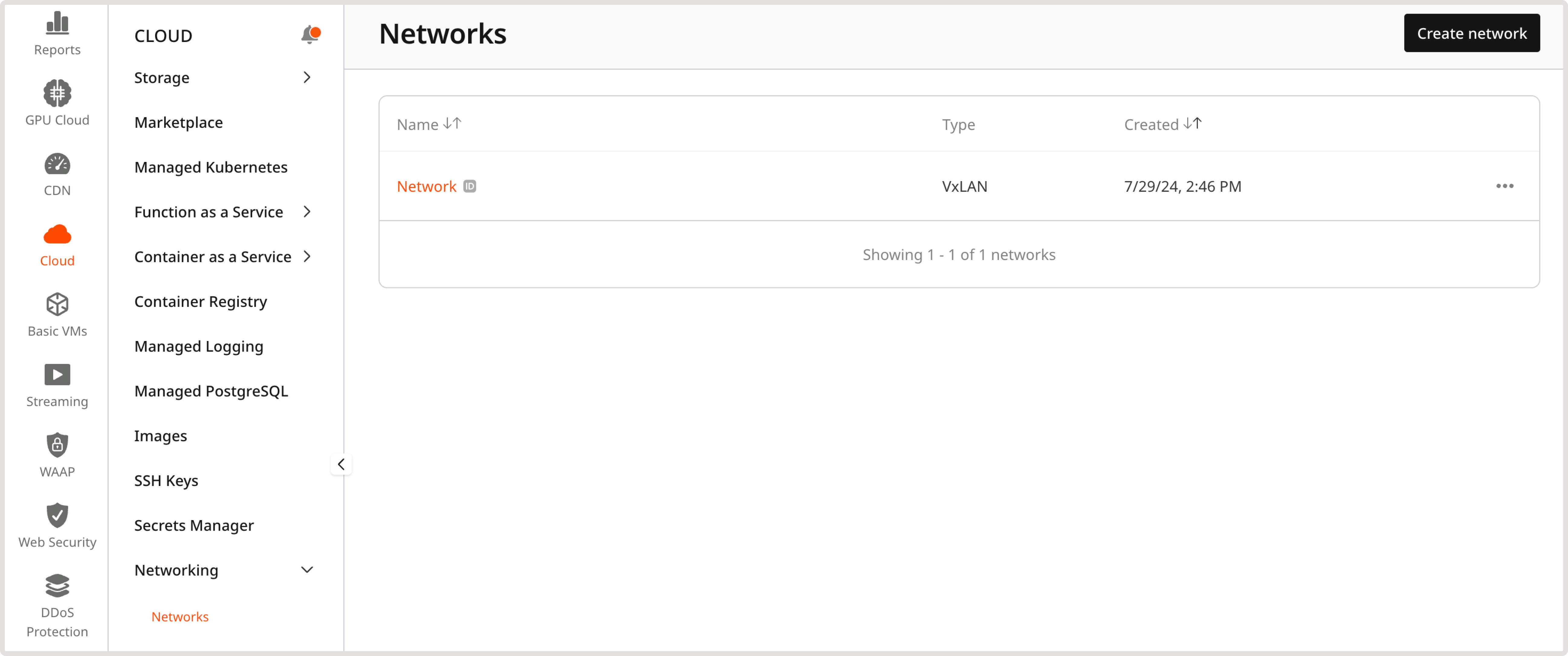
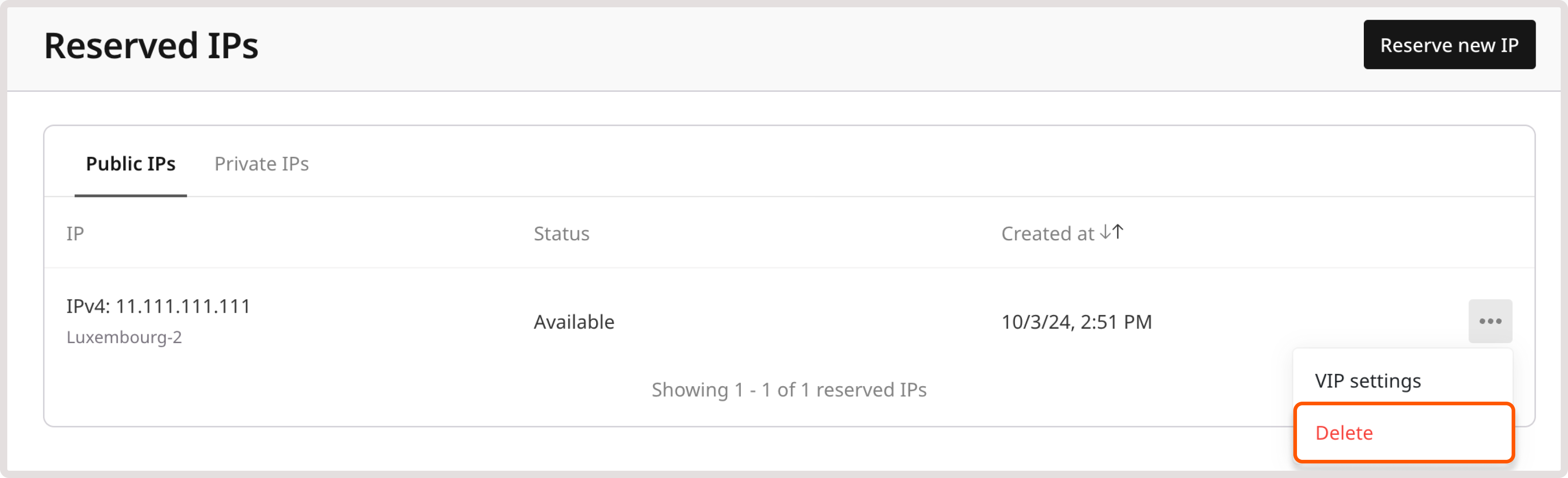
What a reserved IP is used for
Since you know the IP address in advance, you can pre-configure your services for it—for example, create a DNS record for this IP or configure the server to connect to it. A reserved IP can also be used as a virtual IP address.How it works
After you create a reserved IP, this address becomes yours inside our system. No one can use it except you.How it is charged
The monthly price for the IP is displayed in the order window. You pay only for the time from creating an IP to deleting it. For example, if you had reserved an IP and then deleted it after an hour, you will be charged only for an hour of use. The price remains the same whether the IP address is assigned to a Virtual Machine or not.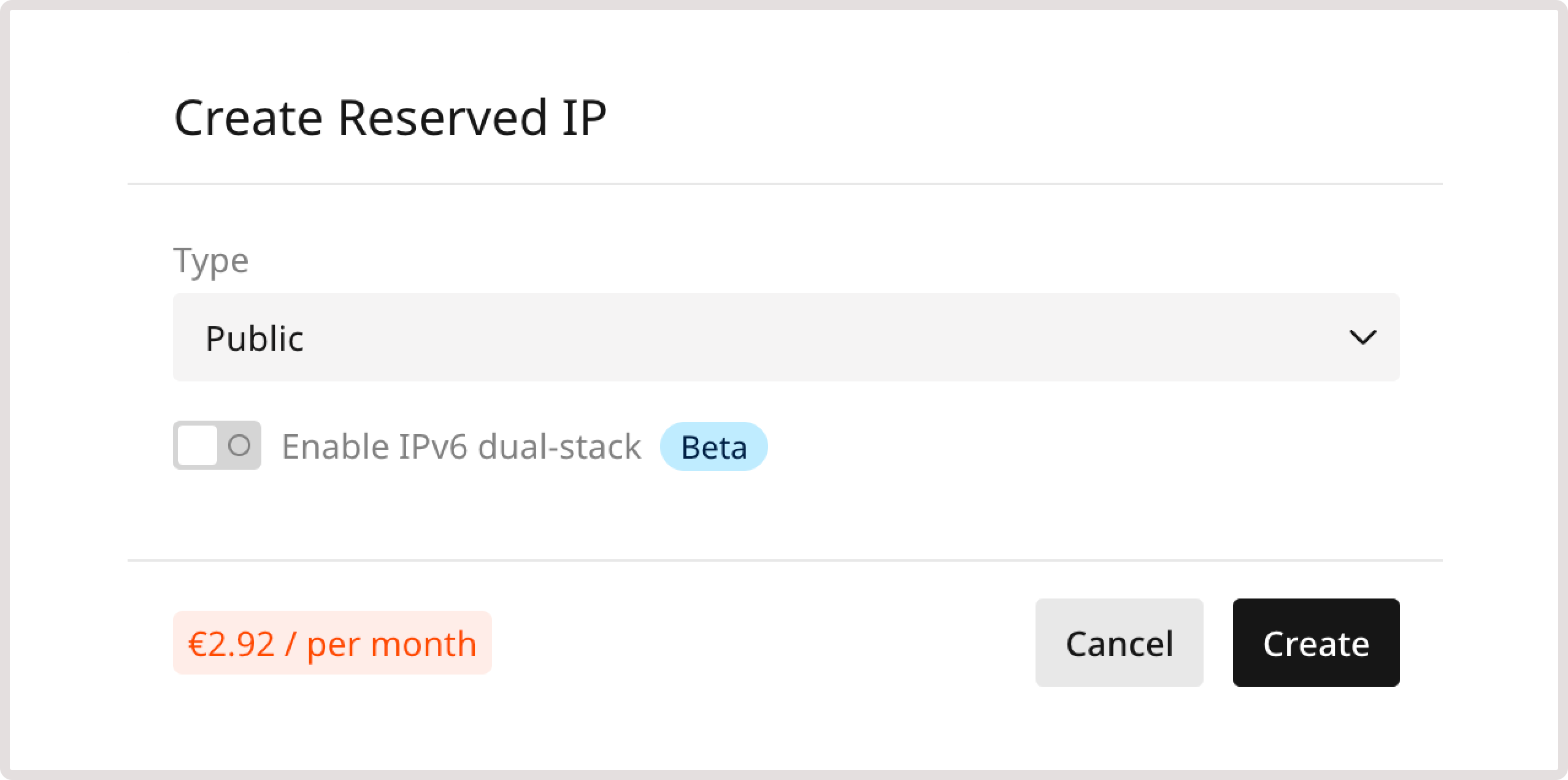
Reserve an IP address
- In the Gcore Customer Portal, navigate to Cloud > Networking.
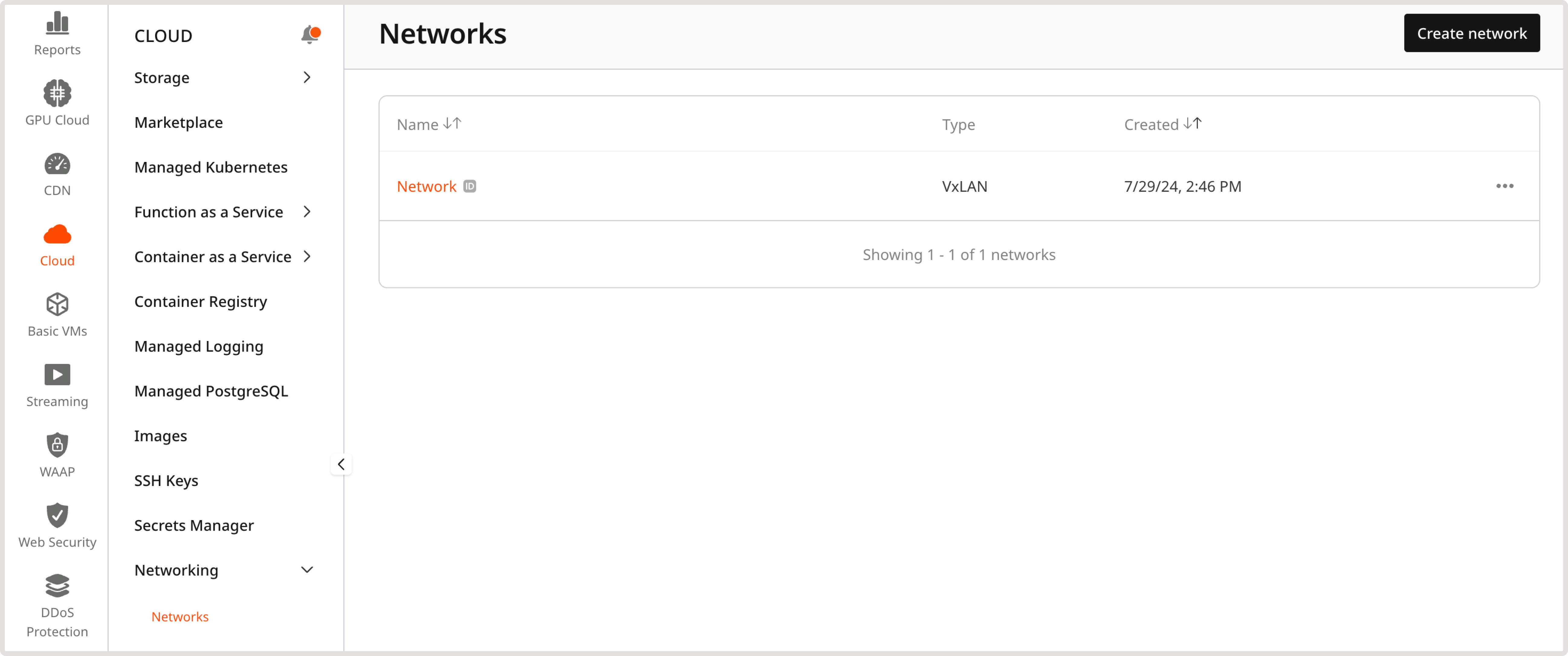
- Open the Reserved IPs page.
- Click Reserve new IP.
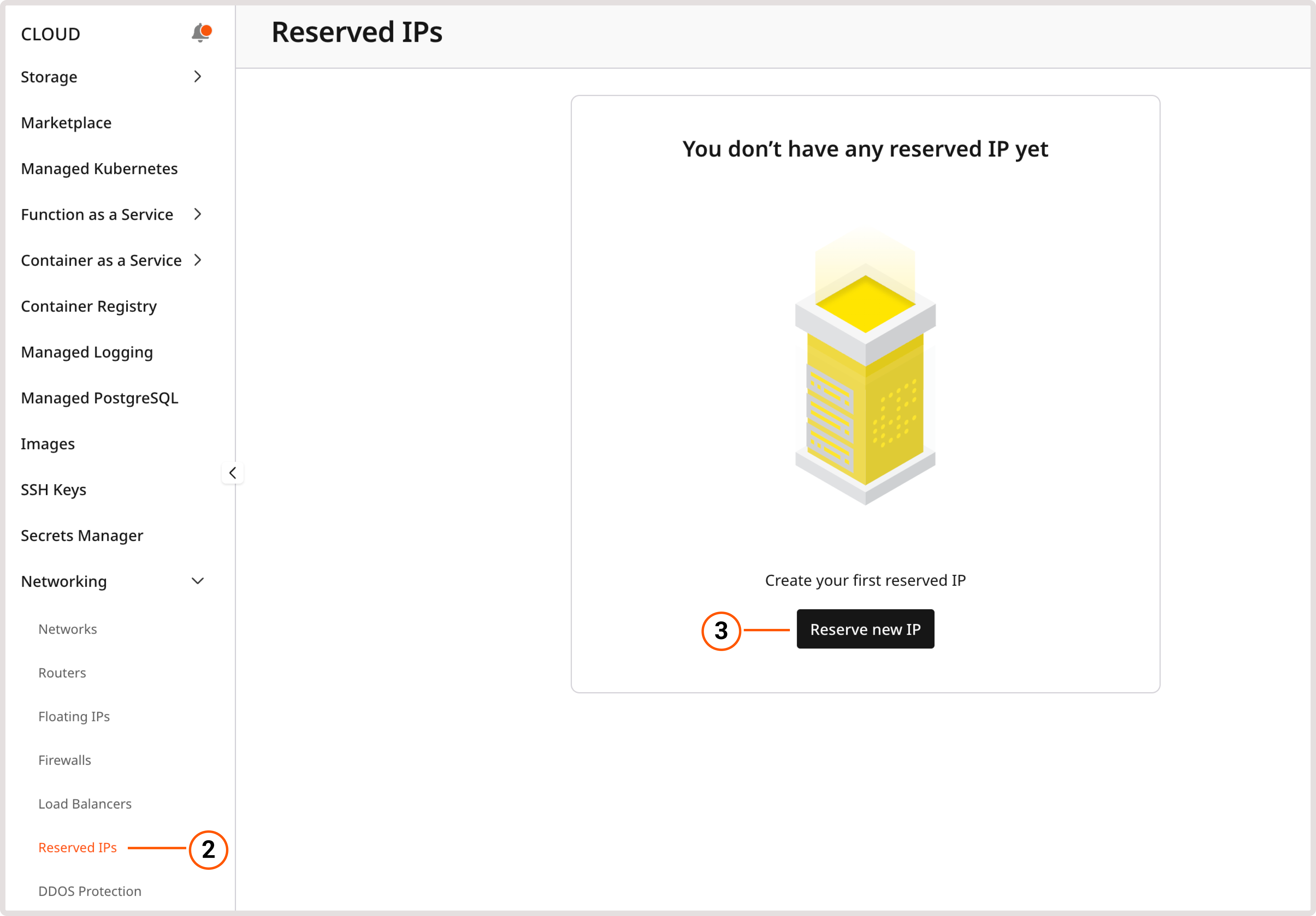
- Select the IP type:
- Public (for external network). A public IP address can be created immediately.
- Private (for internal network). If you selected this option, choose the network and subnetwork in which the address will be created.
InfoA reserved private IP can only be used in the specified subnetwork. To order a specific address, enable the Set IP address toggle and enter the IP that belongs to that subnetwork.
- (Optional) If you want to use IPv6 addresses, turn on the Enable IPv6 dual-stack toggle.
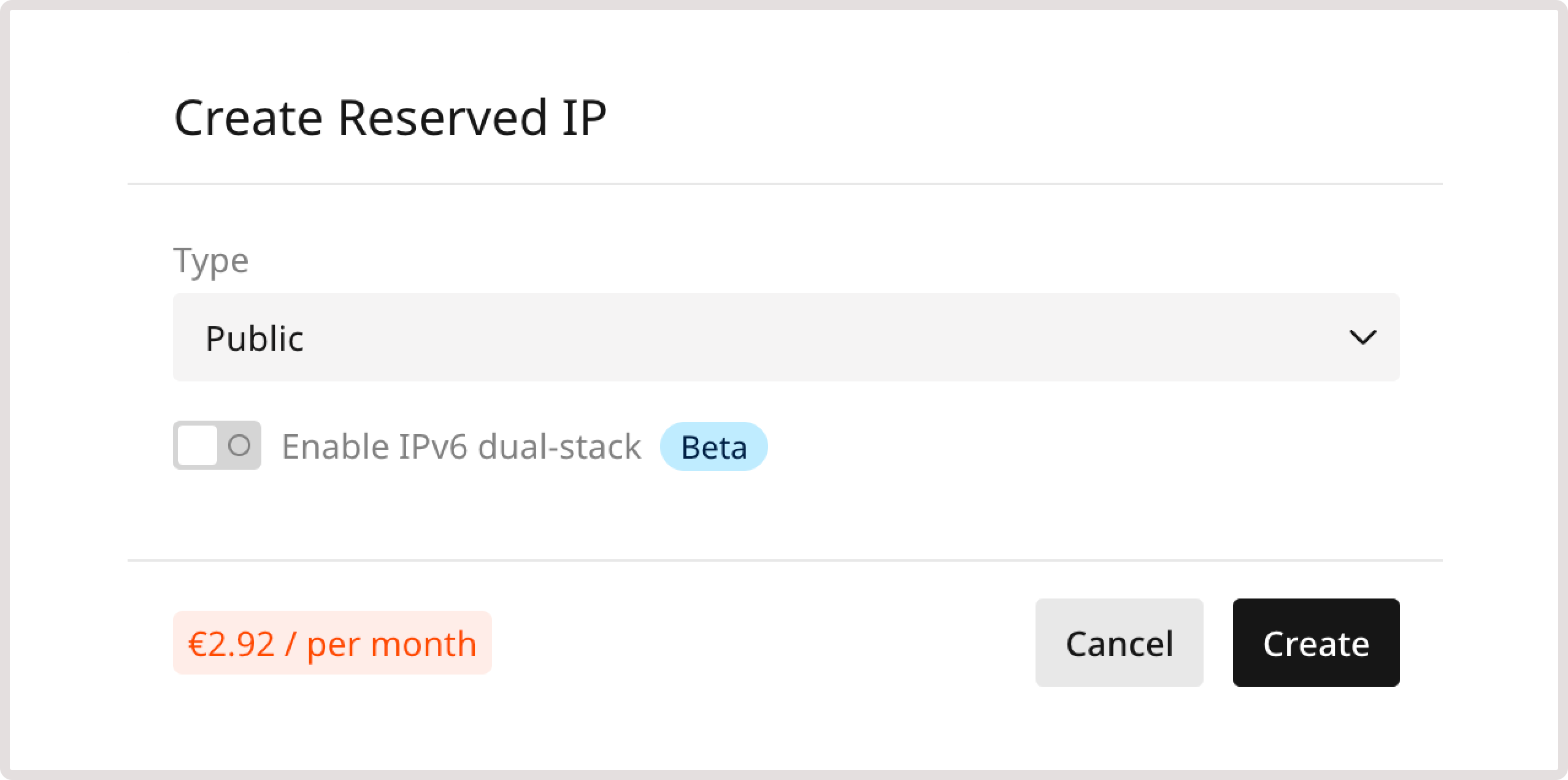
- Click Create.
Assign a reserved IP to a VM
For instructions on how to add a Reserved IP when creating a Virtual Machine, refer to the VM creation guide.
InfoIf you add a public interface after creating a Virtual Machine, you may need to configure it manually on some operating systems. The OS cannot automatically detect and apply the new interface settings, especially for BMs. If your VM has an IPv6 address, it will be configured automatically without additional setup.
Detach a reserved IP from a VM
Detach the subnetwork to which the reserved IP is assigned. This address will be detached from the Virtual Machine automatically.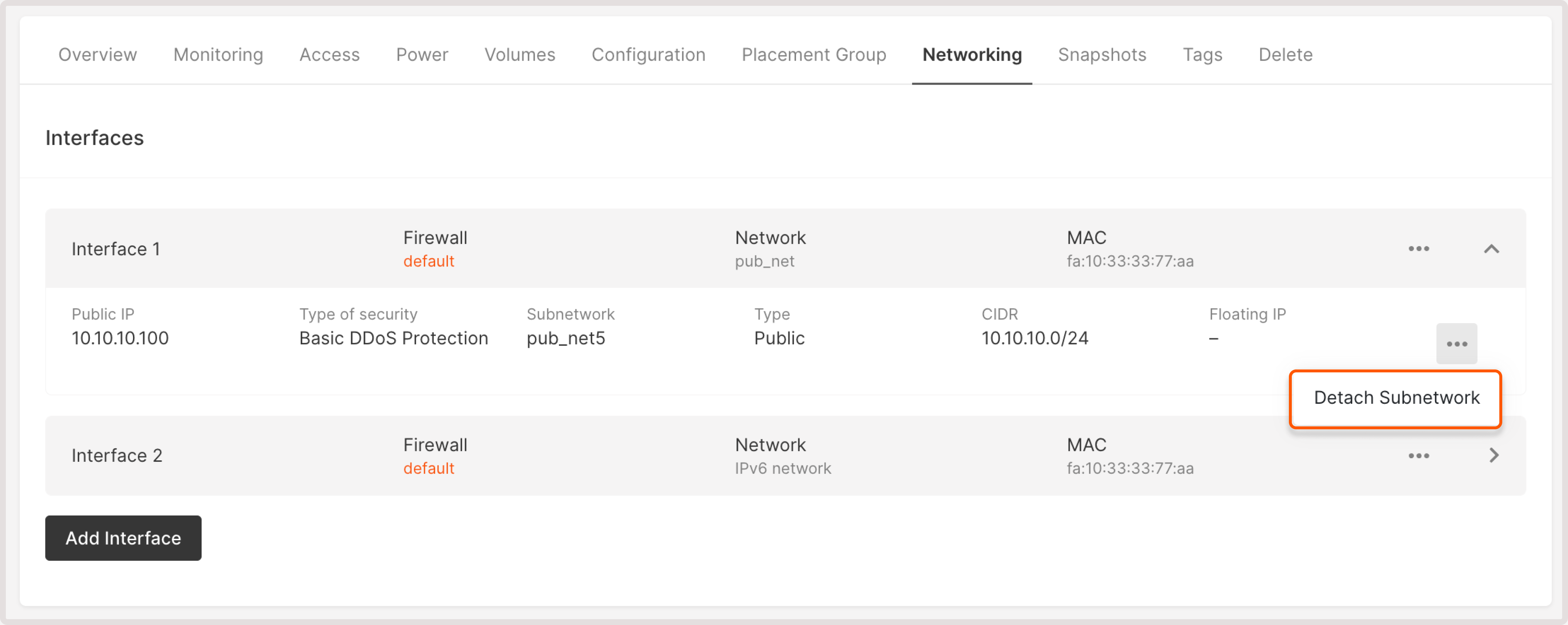
Assign a reserved IP to a load balancer
You can assign the reserved IP only during the Load Balancer creation. For instructions on how to add a Reserved IP when creating a Load Balancer, refer to the Load Balancer creation guide.Find a resource with reserved IP
If a reserved IP address is attached to a particular resource, you’ll see this information on the Reserved IPs page, in the Status column: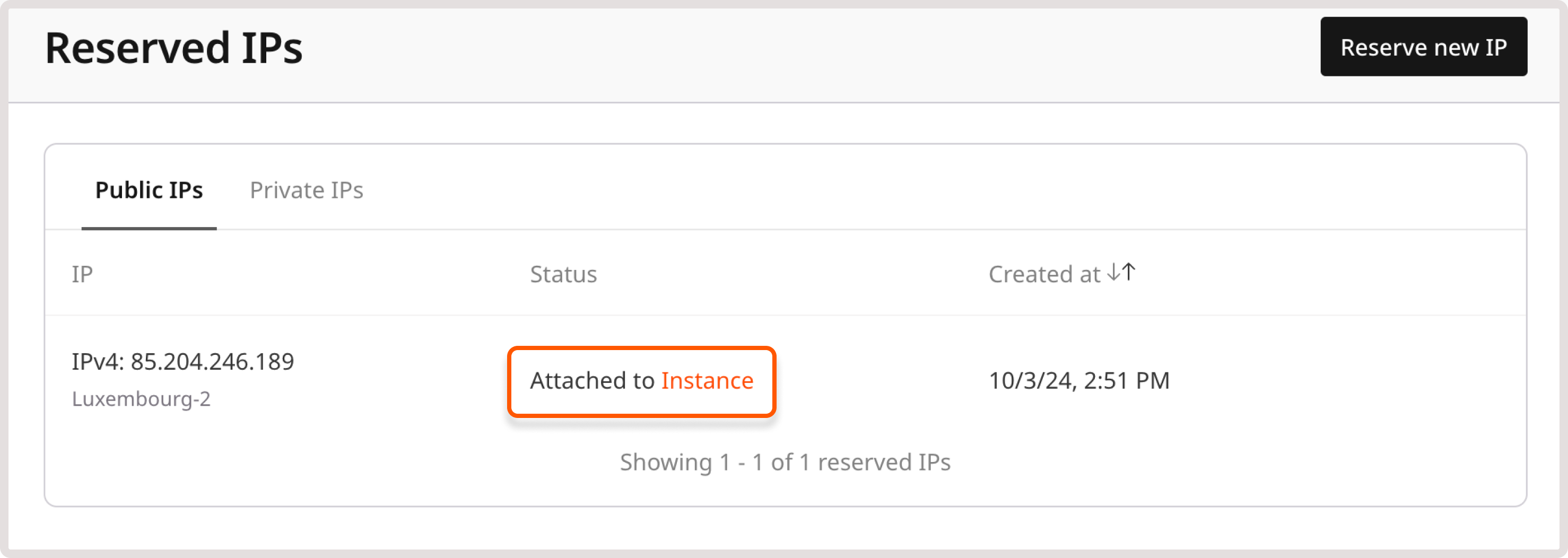
Delete a reserved IP
If the reserved IP is attached to the Virtual Machine or Load Balancer, you need to detach it first. Otherwise, you won’t be able to delete the IP. To delete a reserved IP address:- In the Gcore Customer Portal, navigate to Cloud > Networking.
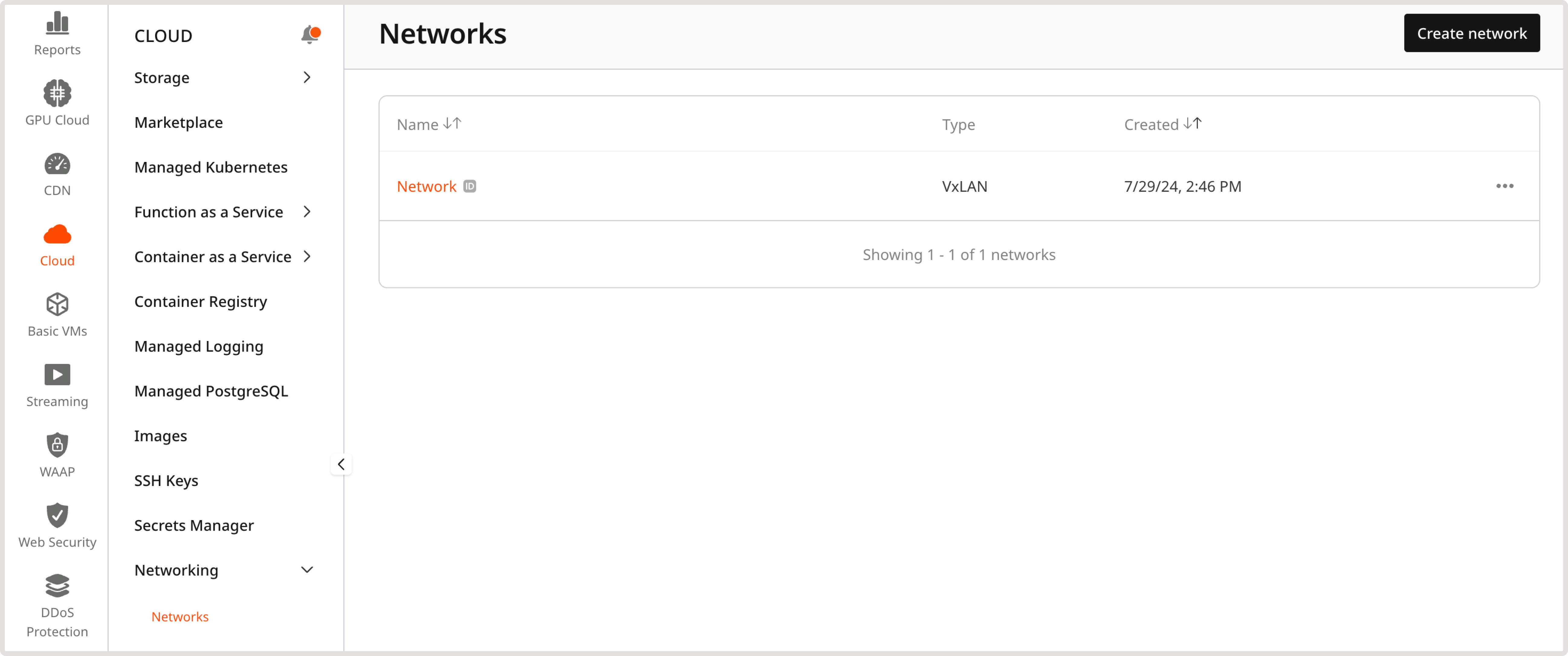
- Open the Reserved IPs page.
- Click a three-dot icon next to the IP you want to delete.
- Select Delete.