Troubleshooting
Troubleshoot IPMI errors
You may encounter various errors when logging into IPMI. We will tell you what to do in each case.
 If autocomplete doesn’t work, try to enter data manually. You can find your login and password in DCImanager — point the mouse cursor to a monitor icon, and you will see the login information.
If autocomplete doesn’t work, try to enter data manually. You can find your login and password in DCImanager — point the mouse cursor to a monitor icon, and you will see the login information.
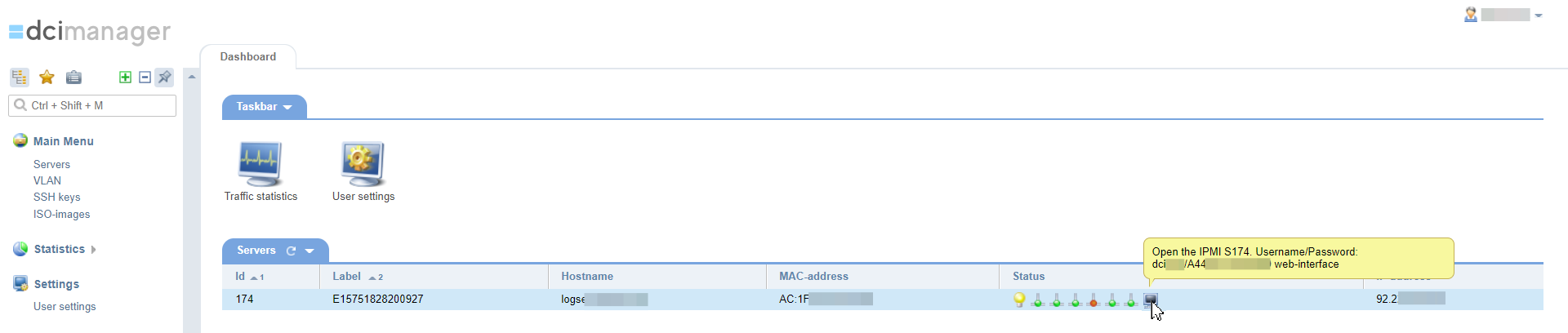 Even if you managed to log in with manual data entering, write to technical support — we will repair fields autocomplete. If you can’t log in, contact support too. We will help to establish a connection to IPMI.
Even if you managed to log in with manual data entering, write to technical support — we will repair fields autocomplete. If you can’t log in, contact support too. We will help to establish a connection to IPMI.
 When you see the error 1006, try doing four things in turn:
When you see the error 1006, try doing four things in turn:
 If you experience this error, write to technical support — we will help to establish a connection to IPMI. When writing the message, please attach a copy of the error description or a screenshot of the screen: it will help us to understand what the matter is.
If you experience this error, write to technical support — we will help to establish a connection to IPMI. When writing the message, please attach a copy of the error description or a screenshot of the screen: it will help us to understand what the matter is.

The fields “login” and “password” are not filled in automatically
Usually, it’s not needed to type username and password manually. They will be filled in automatically if you click on the field and then on the appropriate button in a corner of the screen.
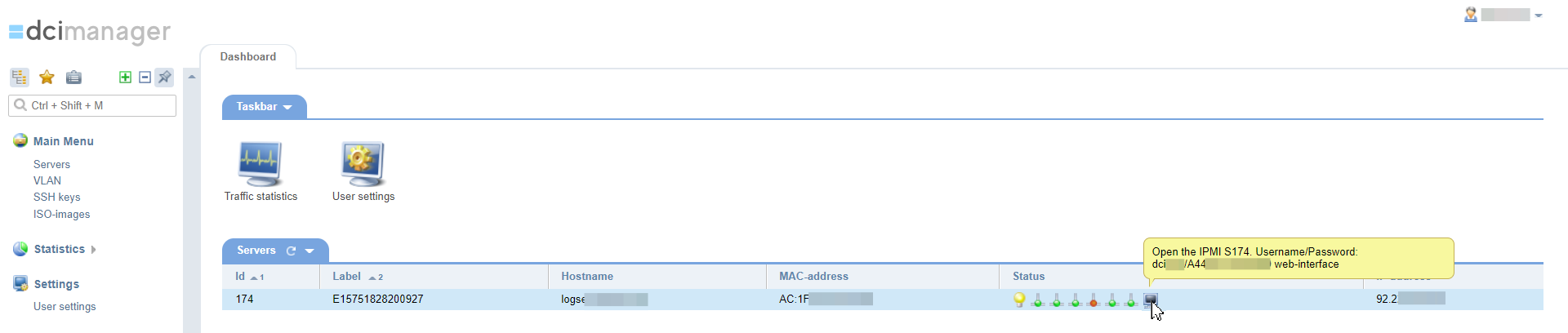
Error “Server disconnected: (code: 1006)”
This error appears when two sessions with IPMI are opened simultaneously — for example, when you connect from two devices or from different tabs of the browser.
- Check if you have two open tabs with IPMI. If so, close one of them and work with IPMI from another
- Close your current browser, open another and connect to IPMI through it
- Clear browser cookies and connect to IPMI
- Connect to IPMI from another device — for example, from a mobile
Error “IPMI URL … of selected server is not available”
This error occurs when the server fails or when emergency or planned work is taking place in the location.
Remote console in IPMI does not open
Connection failed Error:
- make the KVM reset. In the IPMI panel, open the «Maintenance» menu and choose «IKVM Reset».
- make the Unit reset. In the IPMI panel, open the «Maintenance» menu and choose «Unit Reset».

